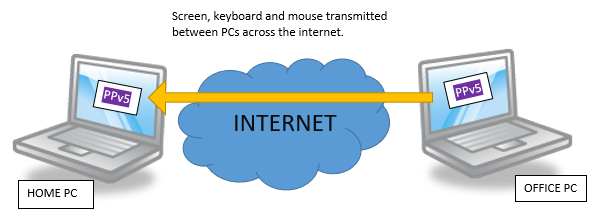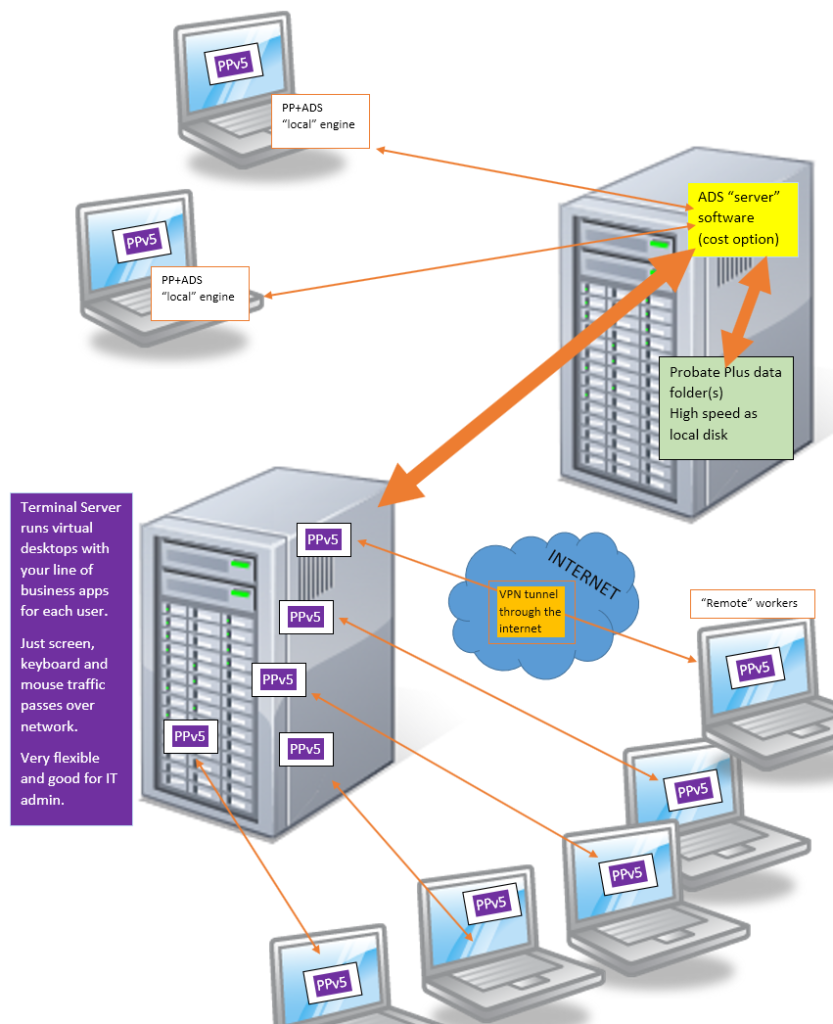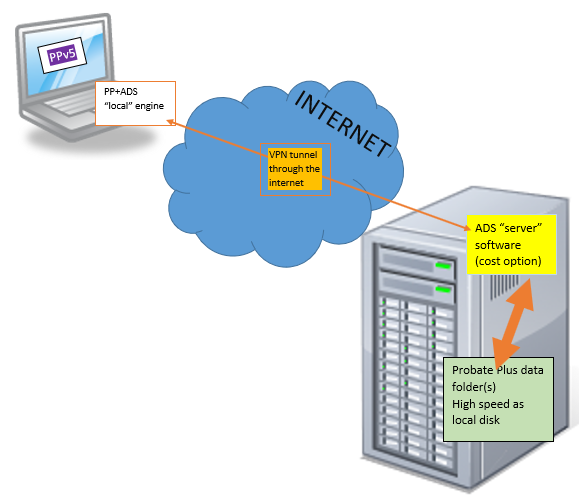Probate Plus and remote working
Stay connected and keep your probate work under control from wherever you happen to be.
There are many solutions available for remotely and securely accessing Windows based software such as Probate Plus but broadly they fall into the following types (in no particular order).
What are my options for working remotely?
Remote control software such as LogMeIn or GoToMyPC is installed to your work PC and will await connection requests from another PC. Once connected, you can use your host PC as if you were sat in front of it. It requires the host PC to be powered on and connected to the internet.
Many versions of Windows also have Remote Desktop which may already be available on your PC. See more at:
https://support.microsoft.com/en-gb/help/4028379/windows-10-how-to-use-remote-desktop
Depending on your specific configuration you may need a full Probate Plus client-server licence to enable remote access even if it’s a single-user licence.
We don’t make any particular recommendations as there are many providers of remote control software. See here.
It may be that your IT department has already placed remote control software onto your PC.
Known as “Terminal Services or Remote Desktop Services” such as Citrix XenApp / XenDesktop or Microsoft’s own (there are many variants). Your Windows desktop and applications such as Probate Plus are installed on a powerful central server and your “desktop experience” is beamed to whatever device you happen to be using.
This is already a very common way of working for many businesses as it allows flexible working, efficient use of resources, centralised IT administration, and easy control of what applications are made available to end users, whilst also remaining in complete control of your client data. The terminal server can be in-house or with a 3rd party hosting provider.
An end user has the same desktop experience regardless of method they use to connect back to their “hosted desktop”. Usually an office based PC will connect to the terminal server across your internal network but it’s perfectly possible to allow connections from a PC at home back to the central server.
(IT dept) Please examine the following articles –
Terminal server support overview: https://lawsystems.zendesk.com/hc/en-gb/articles/206543546-Does-Probate-Plus-work-in-Citrix-or-Terminal-Server-environments-
Install scenario #5: https://lawsystems.zendesk.com/hc/en-gb/articles/360026394691-Installation-scenarios
Important: When Probate Plus is used under a terminal services environment you will need our full client-server licence. The licence size needs to be large enough for the maximum concurrent user count. E.g. you may have 10 installs of Probate Plus but if only 3 users at a time are likely to use the software then a 3-user client-server licence is needed.
An alternative method to the “remote control” options is a direct connection from a remote PC back to your office network.
A secure channel to your office network server is opened, such as over a VPN. Probate Plus then directly opens your central data folder as if you were plugged into your office network. In fact, Probate Plus doesn’t know that it’s not still physically connected to your office network.
The VPN can be thought of as a (very) long network cable! However, as VPN traffic is routed over the public internet, performance can be very variable and as a minimum we recommend thorough performance testing and the use of our client-server database server module on the server that hosts the Probate Plus data folder in order to reduce network traffic.
HOSTED DATA FOLDER.
Many cloud providers offer cloud-based file storage which makes a cloud based “data folder” appear on your PC as a normal network drive.
For instance, we have successfully tested Probate Plus with Azure Premium File Shares (see articles about Azure Files below). Probate Plus operates in peer-to-peer mode, just like with a normal network share on your office network.
About Premium Azure Fileshares –
1. SMB file shares in Azure Files | Microsoft Learn
2. Create an SMB Azure file share – Azure Files | Microsoft Learn
3. Mount SMB Azure file share on Windows | Microsoft Learn
Be aware that the performance of any cloud based storage is highly dependent on your internet connection speed. The “premium” part of Azure Files relates to a lower latency, higher performance file share more suited to database applications, we found the standard Azure Files Share was not fast enough.
Storing data on a cloud based virtual disk drive is obviously quite different from a security and performance standpoint than a local disk drive in your PC on on your local network. We recommend your IT provider reads and understands the various Microsoft support articles on Azure Files before proceeding.
I've tried connecting remotely but get error "5185" popping up?
A 5185 error means that Probate Plus has detected it's trying to be used in a terminal services or remote desktop environment and that a client-server licence is not found. You'll need a licence that matches the maximum number of concurrent users.
My IT team are having difficulty configuring things, can you help?
Of course! We're here to make sure you get the best out of using Probate Plus. We often assist IT departments in setting up Probate Plus in specific environments and are able to use our own remote assistance service to securely connect with them and offer guidance.
What are the Probate Plus system requirements?
We have a dedicated page for system requirements, just click the title above.